Companies allow you to create user accounts for personnel. Personnel
are members of a company you aren’t necessarily working with directly,
yet who have a vested interest in the work you’re doing nonetheless.
Adding personnel is much like adding clients or other team members:
only name and email address are required, and you can send an invite
email immediately or later (you’ll find a new “Invite New Company
Personnel” email template in Settings >> System >> Message
Templates).
And in case you were wondering: personnel do not count toward your subscription plan, so you’re free to get everyone in the loop who should be!
Personnel Permission Settings
These settings apply only to the Company at hand, so rest assured that Personnel of one company will not be able to see any records for clients in other companies, or other clients within your account.
The collection of permission settings allows for granular control of what a given individual is and isn’t allowed to see and do. This makes it possible to grant only access to manage invoices for one, a window into reports for another, and total transparency into all work for yet another.
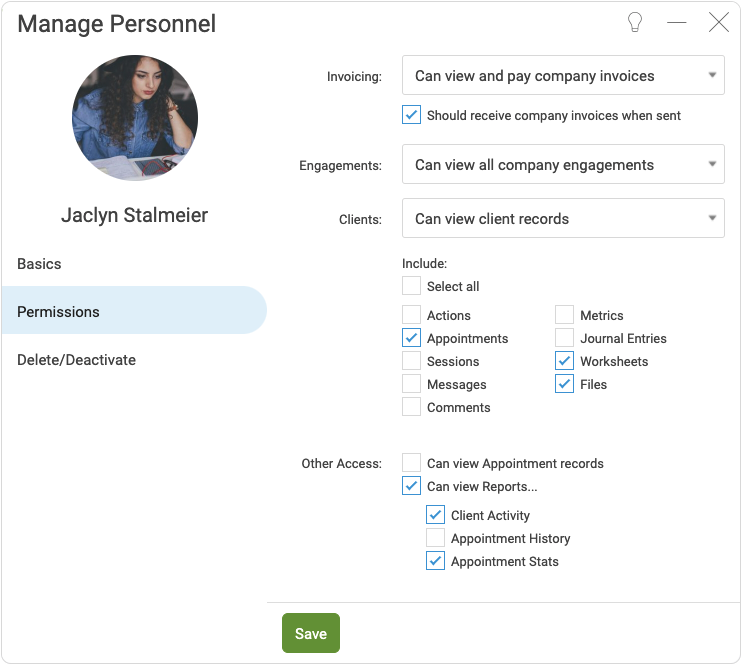
Invoicing
Here you can set this person's access to the Company's invoices.
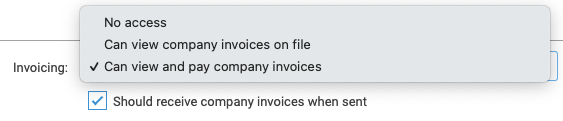
No access means this person will not be able to see or pay company invoices.
Can view company invoices on file means this person can view, but not pay, company invoices.
Can view and pay company invoices means this person can view and make payment on company invoices.
Select the box for "Should receive company invoices when sent" if you'd like this person to receive the invoices via email when they're issued. You can select more than one Personnel to receive a company's invoices if desired.
Engagements
Set this person's access to the Company's Engagements.

No access means this person will not be able to view any company engagements.
Can view engagements for which they are Managing Personnel means they will be able to see company engagements they're managing, but not any engagements managed by other Personnel.
Can view all company engagements means this person can view both the engagements they're managing as well as any company engagements managed by other Personnel.
Clients
Set this person's access to clients.

No access means this person can view neither the listing nor the records of the clients.
Can view the listing of clients means this person can view the entire list of clients within the company, but no specific details from within their accounts.
Can view client records means this person can view chosen aspects of the actual content of the client accounts within the company. If you choose this option, an additional selection reveals itself.
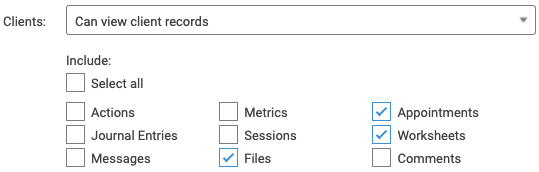
Selecting any of these options allows the Personnel access to the clients' coaching content. For example, choosing to include Worksheets will allow this individual to see the full text of completed Worksheets for clients in the company, including Metrics will allow this individual to see the Metric data for the clients in the company, and so on.
Other Access
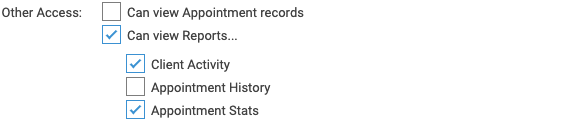
Can view Appointment records means that this Personnel user can see the full detail of the company's appointments.
Can view Reports means this user will have a Reports tab when they log in. This report tab can include any of the three available reports, all downloadable as CSV files.
- Client Activity is a report similar to the coach's Client Activity Report. The user can see, week over week, the activity for clients within the company. Particular items (Worksheets, Messages, and so on) can be included or excluded from the report. Note that this report does not allow the Personnel to see the actual content of these items; for that, refer to the section above on client records.
- Appointment History is quite similar to the permission "View appointment records" above, and includes who the coach is, who the client is, time, etc., but as a report format downloadable as a CSV.
- Appointment Stats is a higher-level view, and only lists how many appointments Occurred, Canceled, and are Upcoming (rather than the more detailed description from the Appointment History report).