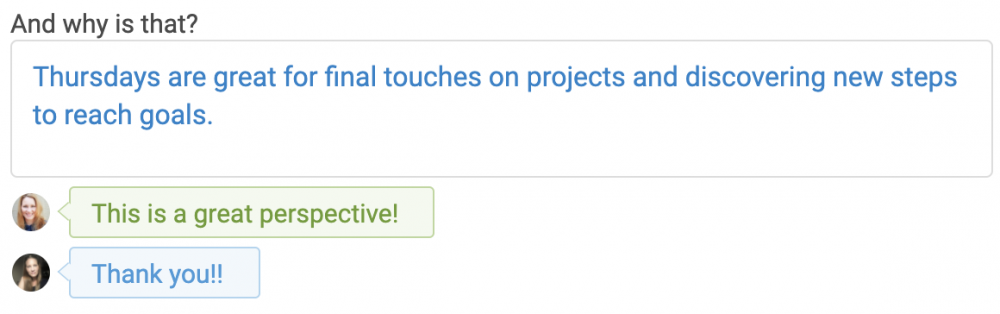How to Comment on Worksheet Answers

(Note that this button ONLY appears for Form-Based Worksheets: it won’t appear for a freestyle, WYSIWYG Worksheet, because those aren’t structured as having individual answers on which you could comment.)
Next, hover your mouse over ANY answer. That reveals a “Comment…” hover effect, putting you one click away from being able to comment on whichever answer you click:
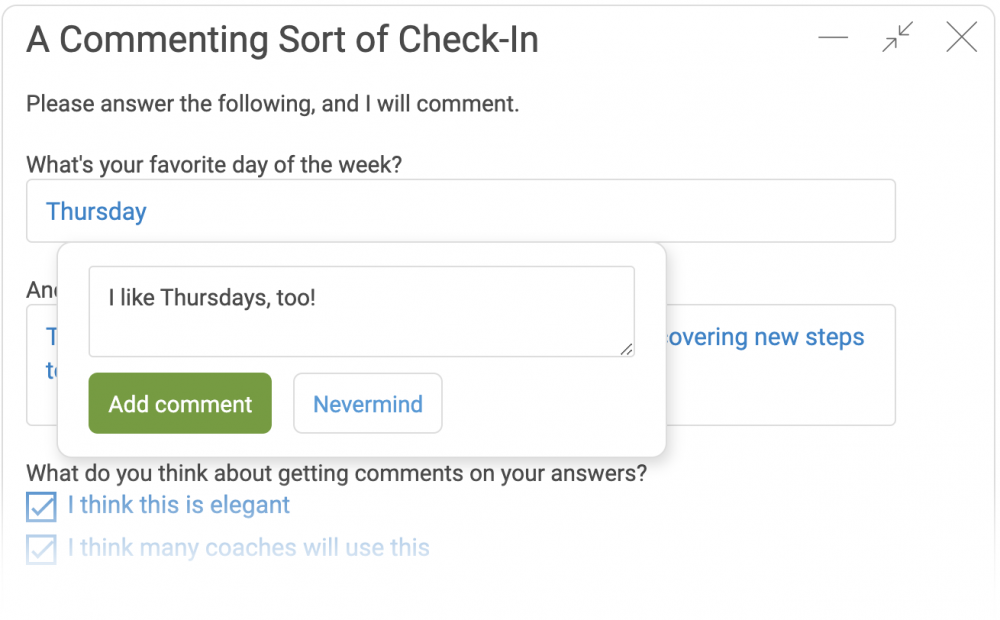

You can post comments to any or all of the answers in the Worksheet, and add multiple comments on a single answer.
Deleting a Worksheet Answer Comment
When in answer commenting mode, you’ll also note that by hovering over a comment you made previously you’ll see a trash can by which to delete it:
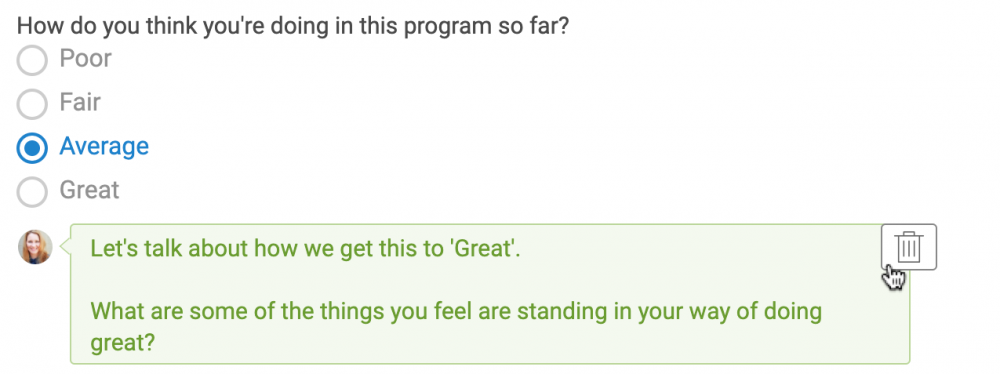
Make a typo or want to reword something? Just delete and re-add (there’s no edit button in order to not complicate things).
And that’s all there is to it: that’s how commenting works once you’re in-app, looking at the Worksheet in order to do it. Comments are written directly into the Worksheet, and so they appear in the exact same way when that Worksheet is viewed in other ways (like from the Stream, in a Client Export, and so on).
Easy Access via Email
To make it super simple for you to get in to add those comments, a magic link will appear in the notification emails you get when your client completes a form-based Worksheet:
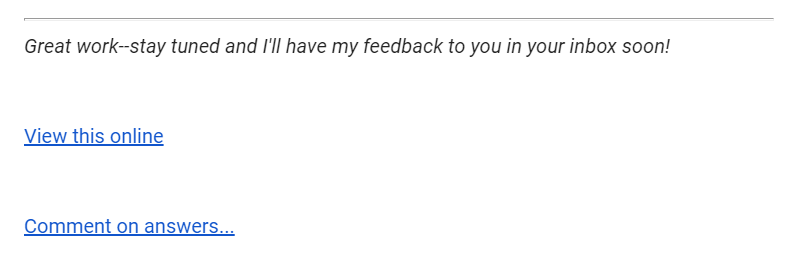
Clicking on that “Comment on answers…” link takes you right to your client’s page (once you’re logged in, of course), brings the Worksheet up front and center, and automatically toggles you into commenting on answers mode.
Sharing Comments With Your Clients
Comments posted in this manner are a LITTLE different than ones you can post on any Stream Item. Those comments are standalone communications, suitable for emailing off to your client the second you post them (assuming that’s the notification setting your client has opted for).
These answer comments, by contrast, are meant to be done (and taken in) as a series: if it’s a Worksheet with 10 questions (or even 2) that merit some form of targeted feedback, it would be inappropriate to whisk each one off as a separate email. Lacking the context of the answer you’re commenting on it would be confusing, too.
BUT whatever comments you make on your client’s answers you’ll DEFINITELY want to share with them, and the system has you covered to quickly do that in precisely two clicks.
When you post the first comment on your client’s answers, you’ll notice the little email icon in the bottom row lights up, like so:

This is a little prompting reminder that means to communicate “Hey, you’ve added one or more comments; you should probably (ahem, kinda definitely) email these off to your client when you’re done!”
Click it, and the usual dialog to email the Worksheet off to your client appears…
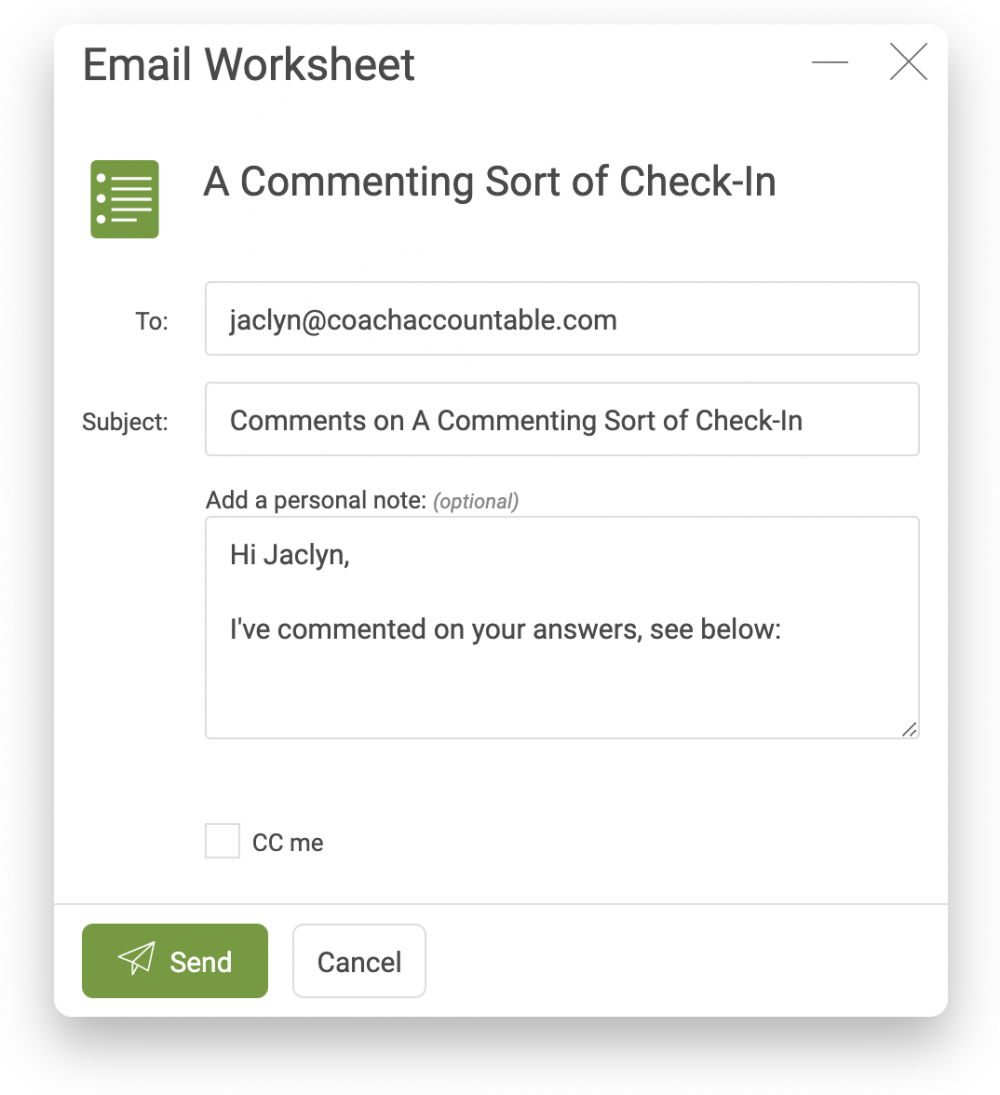
![]()
…but with one handy twist: a suitable personal note automatically appears in this special case of emailing your client answer comments. You can customize this however you like. The system will remember it for the next time, and smart [clientFirstName] insertion happens automatically for whichever client you’re sending to.
Send it off, and your client sees your little note AND your comments all in one handy email:
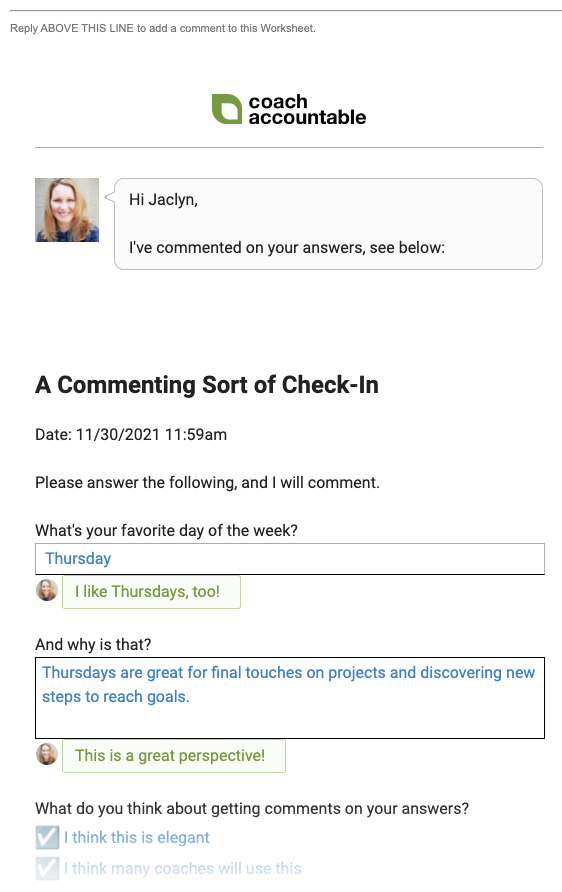
A Two-Way Dialog of Commentary
Your clients can ALSO post comments on answers… but ONLY if you start it. Meaning when your client views a Worksheet in their Completed Worksheets area, they too will see the “Comment on answers…” button IF there already exists one or more answer comments on that Worksheet.
This is nice in that your client won’t get distracted by that button if it’s really not relevant to your workflow (or even only not relevant to a specific Worksheet). The same rules apply for them to notify you: they too will see the email icon light up if they comment, and they too must make those two clicks to email those comments to you.
So if you plan to have them in on the commenting dialog, let them know they need to actually send ’em your way, or they’re as good as unmade as far as you’re concerned.