The Appointment History report summarizes your past appointments by date, time, client, appointment type, and length.
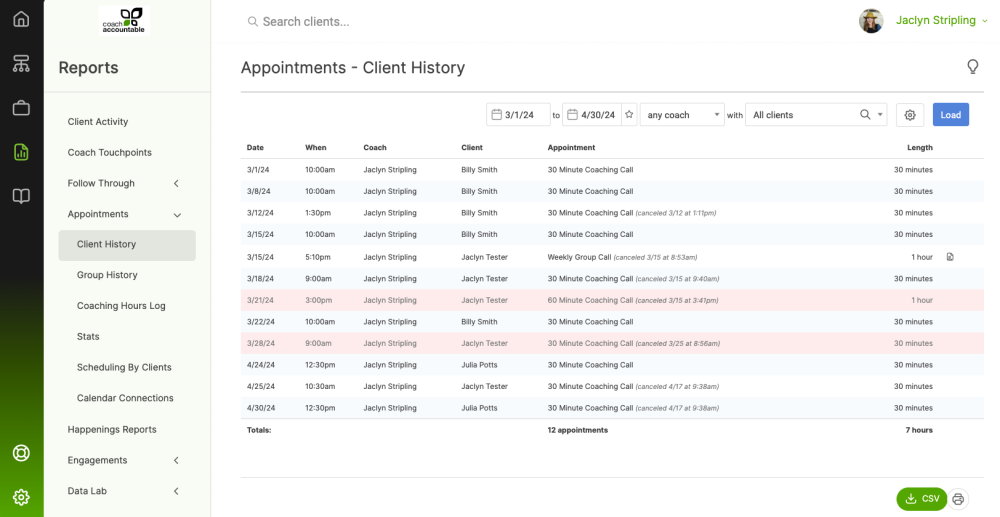
You can filter by 'All', 'Canceled', or 'Non-canceled' appointments, by active or inactive client, and by date range:
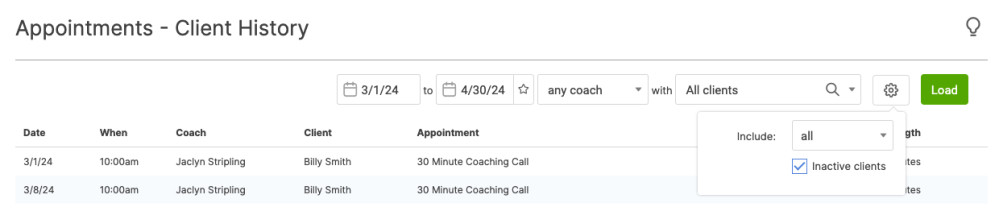
If you're on Team Edition, you can also filter by coach, and you'll see an additional column for the coach.
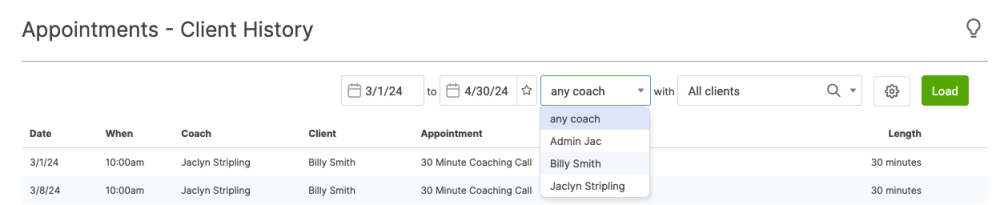
After setting your filters, click Load.Download this report to CSV by clicking the button towards the bottom.
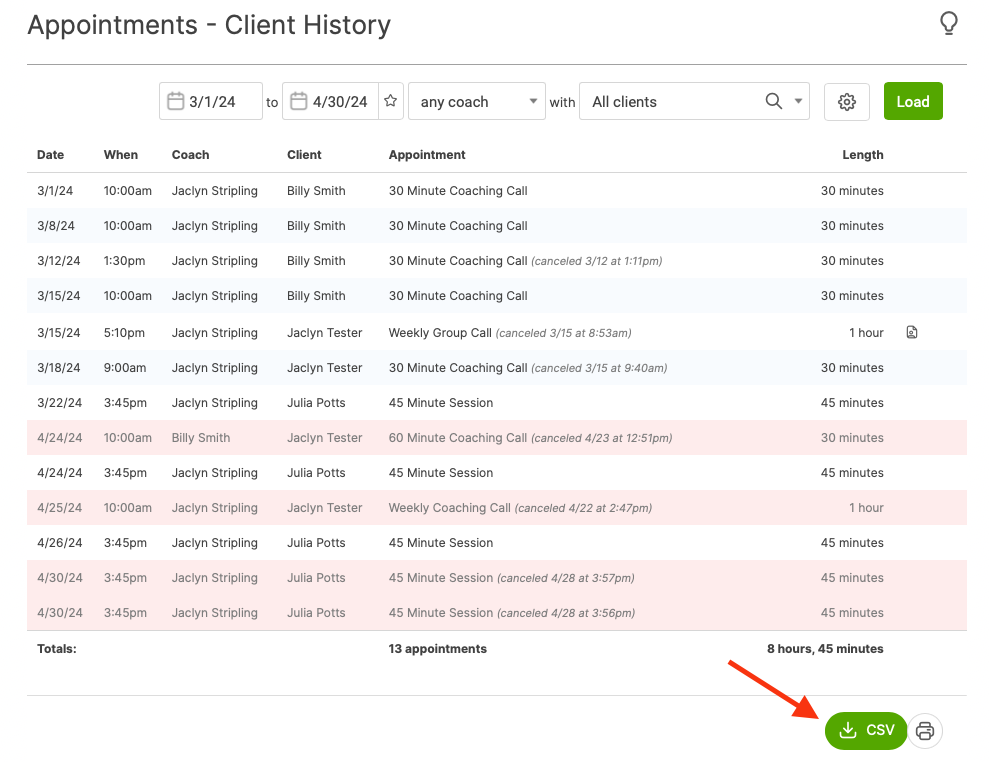
Canceling From the Report
For appointments that were scheduled but didn't happen, clicking the cancel button retroactively marks it as canceled for your records.
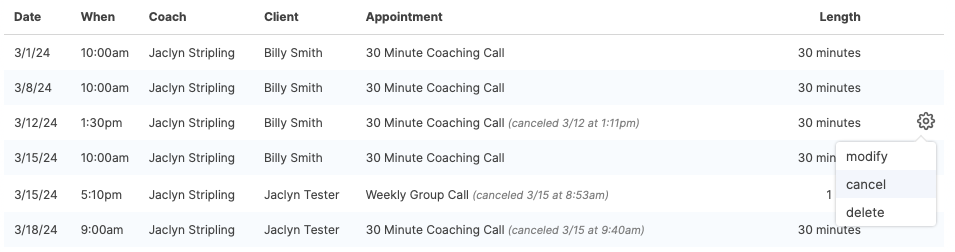
This can be done as far back as 7 days from the date of that appointment.
You can also uncancel an appointment directly from the report.
