A completed Action is evidence that your coaching is making a tangible, real-world impact.
Marking an Action Done In-App
The basic way to mark Actions complete is right within CoachAccountable. Click the checkbox found on the left side of each Action. Then, click Add details... if desired.
If needed, adjust the date and time when the Action was actually completed, add an optional comment, then click Mark Done.
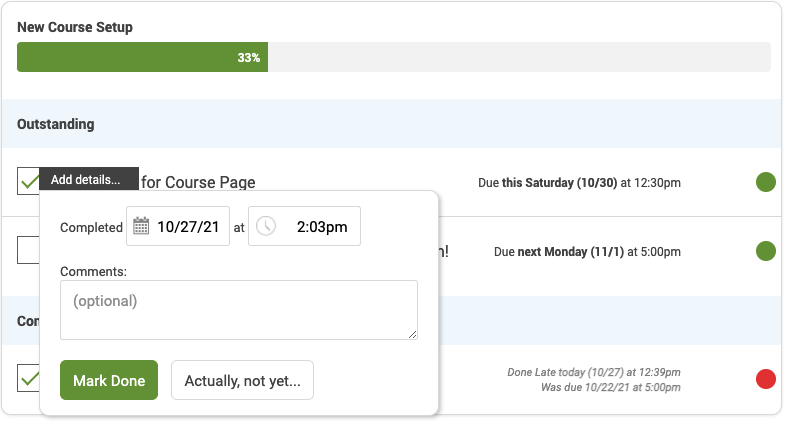
Double-clicking an Action marks an Action done without having to fill in any of the above.
Marking Actions Complete Via Email
Your client can also mark actions complete by replying to reminder emails. They can mark an Action done immediately by replying to the email with the following:
They can also indicate when it was done, like so:

If they'd like to add a comment, it's done on a new line:
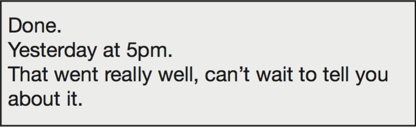
Marking Actions Complete Via SMS Text Message
Marking an Action complete by replying to a text message works similarly, but because text is more primitive your clients can't supply the date the Action was done. So your replies will look like:
Or like this:
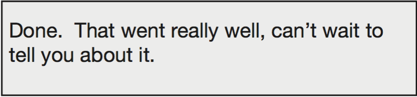
If your clients reply to an action without a recognized "done" or "cancel" command, they'll receive a friendly email or text in reply letting them know why their response can't be accepted.